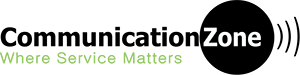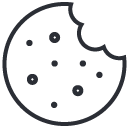You can back up content, data, and settings from your phone to your Google Account. You can restore your backed up information to the original phone or to some other Android phones. You can't use back up when you set up a personal device with a work profile or for work only, or when you set up a company-owned device.
Restoring data varies by phone and Android version. You can't restore a backup from a higher Android version onto a phone running a lower Android version.
Important: Some of these steps work only on Android 9 and up. Learn how to check your Android version.
Back up content
- Back up photos and videos. Learn how to automatically upload photos and videos to your Google Photos library.
- Back up files and folders. Learn how to back up files to Google Drive.
Automatically back up your phone
Important: To help protect your backed-up data, use a PIN, pattern, or password, instead of a swipe.
You can set up your device to automatically back up your files.
- Open your device's Settings app.
- Select Google > Backup.
Tip: If this is your first time, turn on Backup by Google One and follow the on-screen instructions. - Tap Back up now.
Your Google One backup can take up to 24 hours. When your data is saved, “On” will be below the data types you selected.
Manually back up data & settings
- Open your phone's Settings app.
- Tap Google > Backup.
If these steps don't match your phone's settings, try searching your settings app for backup, or get help from your device manufacturer. - Tap Back up now.
For more information, please visit https://support.google.com/android/answer/2819582